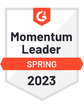Setting up a cold email domain to use in your outreach campaigns is a low-cost way to avoid hurting your primary domain name’s email deliverability and sender reputation.
But, you can’t just buy a new domain, set up your email address, and start sending hundreds of emails per day.
In this guide, we’ll show you why you need a cold email domain, things to consider when choosing your cold email domain, how to prepare it for cold outreach, and more.
Without further ado, let’s dive in.
What is a Cold Email Domain?
A cold email domain is a domain separate from your main company domain that you use exclusively for your cold emailing.
For example, if your current company domain is ‘google.com,’ then you’ll need to purchase a new domain similar to your main domain, but with a twist. For example, a domain like ‘google.io’, or ‘googleapps.com’ would both be appropriate options.
We suggest that your new domain is similar to your main domain for branding purposes, but the exact domain doesn't matter.
You’ll use this new, separate domain name to send out all of your cold emails.
You can add a 301 redirect to the domain in your hosting admin panel to ensure that anyone who visits your cold email domain is redirected to your main company website.
The vast majority of your prospects won’t notice that the domain name you use for cold emails is different from your primary domain name. If they do, they won’t care (as long as your cold email shows you’re there to offer value), so it’s not going to affect the reply rates of your campaigns.
Why Do You Need a Cold Email Domain?
If you send out too many emails from one email address, or send campaigns that don’t generate engagement, there’s a high risk that you run into email deliverability problems.
If your sender reputation gets hurt by deliverability problems, you’re going to have a tough time generating any results with your cold email efforts. If your emails were sent from your main domain name, these deliverability problems will have a knock-on effort and start hurting your deliverability for your main email address.
That means your emails to coworkers, clients, or vendors will be more likely to end up in spam too, which could have significant implications on your business.
That’s why we strongly recommend that you get on the cold email domain bandwagon, especially if you’re serious about using cold email to attract new customers.
Can You Send Cold Emails from Your Main Domain?
There’s no reason why you can’t use your current email domain. In fact, some people still recommend it because your existing domain will already be aged — meaning it’s several months or years old, and ESPs already trust it.
With that said, there are a few things to bear in mind if you plan on using an email domain you already own.
First, you need to know if you’re working with a positive Sender Reputation. If you aren’t, you can be sure that any cold emails you try and send will head straight to the spam folder of your prospects.
You can test how effectively your inbox is delivering emails, use QuickMail’s deliverability report. Every week QuickMail will send emails to our testing inboxes, and you’ll see exactly how the main inbox providers — Office 365, Outlook, G Suite, and free Gmail — are treating your email address.

If your emails are all landing in the primary inbox and passing SPF and DKIM checks, you can use your email address without worrying too much about deliverability.
Despite that, it’s still worth proceeding with caution if it’s an email address you use for any client or team-facing activity. If your sender reputation gets hurt and you suffer from deliverability issues, it will affect your day-to-day email activity.
Another excellent reason to use a separate inbox is to keep your outreach separate from your regular business emails. If you’re trying to reply to your existing customers and at the same time handle incoming replies from prospects, it won’t take long before you’re overwhelmed.
Separating the two inboxes means you can easily manage your email workflows and avoid missing any key emails.
✓ Free seamless warm-up integration and blacklist monitoring
✓ Inbox rotation to spread out sends and stay under the radar
✓ Google approved sending API that mimics a human cadence
✓ Untraceable email footprint email service providers can’t block
✓ Real-time deliverability scores for every inbox with every account
What About Using Another Email Address from My Main Domain?
We wouldn’t recommend this either. Because the top-level domain (“@yourdomain.com”) will be the same, there’s still a risk that any problems affecting your cold email address will, in turn, affect your main email address.
For the sake of $10-20 for a new domain name and 30-60 minutes of setup time, it’s always worth using an entirely separate domain for your cold outreach.
How to Set Up a Cold Email Domain
If you don’t already have an email domain for your company, here’s what you need to do.
1. Choose Your New Domain
First, decide on the domain name and TLD you want and buy it from your hosting provider (Google Domains and Namecheap are two good options). The hosting provider you choose doesn’t matter.
When choosing your TLD, we’d recommend avoiding .co domains as they generally have poor deliverability compared to .com, .net, and .io domains.
.com domains are reliable but will be scrutinized by spam lists and ESPs for the first month post-purchase. If you use one a .com, make sure to warm up your email address for around a month before sending any outreach.
.co domains are worth avoiding because they have consistently worse email deliverability rates than other domains, according to our data.
.net domains are well regarded, and major bulk email providers like Sendgrid use .net.
.io domains are another good option. They’re slightly more expensive, which means spammers tend to avoid them.
If you sufficiently warm up your cold email inbox and only send high-quality cold emails to a vetted prospect list, your domain TLD won’t have a significant impact in the long run, but it’s still a step worth considering.
2. Choose Your Email Service Provider
Once upon a time, Gmail was the only email service provider worth using, but those days are behind us.
Gmail is still a reliable option, but Outlook is our favorite due to its strong deliverability rates.
The only downside to using Outlook is that it can be tricky to set up and if you run into problems, Microsoft’s support isn’t always the best.

However, Outlook does have better email deliverability rates than Gmail. If you’re willing to invest extra time and energy into setting it up, it’s worth it.
That said, you’ll still see success using Gmail or another provider like Zoho Mail if your cold email campaigns are good.
3. Setting Up Your SPF and DKIM
To ensure your emails land in your prospects’ primary inboxes, you need to set up your SPF and DKIM records.
We won’t get too deep into these now, but they are two email authentication protocols that ESPs will check every time you send an email. If your recipient’s inbox doesn’t see your records in place, there’s a high chance they deliver your email to the spam folder.
You can start setting these up as soon as you buy your new cold email domain, and the faster they’re in place, the better.
Here’s how to set them up:
How to Warm Up Your Cold Email Domain
Now, you have your new cold email domain and the basics in place.
But, your cold email domain still isn’t quite ready to start sending high-volume outreach campaigns.
You’ll need to warm up your cold email inbox for 1-2 weeks (at least) before launching your campaigns to ensure it’s trusted by ESPs.
To warm up your email address, use MailFlow, which is a free email warmup tool, and has a native integration with QuickMail.
First, sign up and connect your new cold email address with the MailFlow Auto Warmer. You’ll need to join the Auto Warmer group to get started.

Once you’re in the public Auto Warmer group you’ll need to set the number of Daily Emails you want to send.
It’s best to keep the number low at first. Over time, you can increase this number.

And that’s it!
MailFlow's Auto Warmer will automatically send and receive emails from our network of inboxes, automatically replying and engaging with emails.
If your test emails ever land in spam, they’ll be automatically removed to show ESPs that it was a mistake.
Auto warmer emails will be archived by your email provider so they don’t clutter your inbox.
You can keep track of your deliverability performance in the MailFlow Auto Warmer report.

When you’ve generated 1-2 weeks of positive email engagement, you know your cold email domain is ready to start sending low-volume campaigns.
It’s not uncommon to see a couple of your emails landing in other folders or in spam, but if the proportion starts to catch up with the number landing in the main inbox, you should pause any outreach and review what’s causing the deliverability problems.
Setting Your Email Sending Schedule on Your New Domain
Once you’ve warmed up your new cold email inbox you can’t immediately send high volumes of emails per day. Your domain is still new, and sending too many emails at once will undo the work you put into warming up your inbox.
The best way to start your outreach is to set a sending schedule that slowly ramps up in volume.
For example:
Week 1: 10-20 emails per day
Week 2: 20-40 emails per day
Week 3: 40-60 emails per day
If you scale up your outreach too quickly ESPs will notice, so keep it slow and steady. As your domain reputation grows over time, you’ll be able to increase your sending volume.
Using Additional Cold Email Domains for Outreach
If you do need to quickly start sending a high volume of emails (this is most applicable for anyone running an outreach agency or managing an outbound team at a fast-growing company), you can use multiple inboxes to send your emails.
You’ll need to warm up each of your sending inboxes with a tool like MailFlow, and make sure you have enough inboxes to never exceed sending limits.
QuickMail lets you use as many inboxes as you need to send campaigns. For example, in the campaign below, we’ve added three inboxes to the campaign.

Each of the inboxes will be assigned emails to send, keeping your sending volume low on each.
You can keep track of each inbox's deliverability in your inbox deliverability reports to make sure your emails always land in your prospects’ inboxes.
Tips to Avoid the Spam Folder and Keep Deliverability High
Sender Reputation is everything with cold email, and the worst thing you can do for your standing is to go crazy and send out hundreds of emails on day one.
There are three important factors for upholding a solid Sender Reputation, and they are as follows:
Bounce Rate
Spam Complaint Rate
Engagement Rate
Firstly, bounce rate.
This is a direct reflection of how high-quality your prospect list is. Ensure every email in your list has been verified using a tool like NeverBounce, or, verify emails for your prospects automatically inside QuickMail before sending a campaign.

This process ensures you don’t reach out to non-existent email addresses, which is a major red flag in the eyes of ESPs.
Getting your emails flagged as spam is, of course, another red mark against your domain name. You can’t see how many prospects report your emails as spam, but one powerful way to avoid being reported as spam is to thoroughly research each prospect and personalize your emails. If someone can see that you’ve done your research they’ll be unlikely to report you for spamming, even if they’re not interested in your product/service.

If you need more advanced personalization, you can use liquid syntax that uses a combination of objects, tags, and operators. Here's a simple example:
{% if prospect.role == "CEO" %} As a founder, I would like to offer you this one-time promotion {% endif %}So if the email is sent to a prospect with a role of a CEO, the email will contain "As a founder, I would like to offer you this one-time promotion". Otherwise, the texts won't appear in the email.
By using custom attributes and liquid syntax for personalization, you can make each of your emails truly stand out, even at scale.
Finally, you need to ensure your cold email campaigns are generating engagement. Even if your emails have a 100% deliverability rate and are all landing in the inbox, it won’t mean a thing if you don’t generate replies.
The best ways to get replies are:
Personalize every email you send
Make sure your prospects will be genuinely interested in your product/service
Use a simple call-to-action that’s easy for your prospects to reply to
There’s no exact science to consistently landing in the main inbox, but if you can regularly get a 10-20% reply rate to your cold email campaigns, it’s an excellent sign.
In Summary
A cold email domain is an essential part of any good cold outreach system. As well as helping you separate outreach from your regular day-to-day emails, it will protect your main email address from being hurt by any potential email deliverability problems.
You can set up your cold email domain in a few minutes, and once you’ve warmed it up, it will be ready to use for your cold outreach.
When you’re ready to start sending your cold email campaigns from your new domain, you can automate your cold outreach with QuickMail.