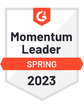Zoho doesn’t offer a dedicated cold email tool. But, that doesn’t mean you can’t use any of their tools as part of your cold email workflow.
In this guide, we’ll show you which of Zoho’s products can be used for cold email and as part of your outreach workflow, exactly how to start using Zoho for cold emailing, and more.
Let’s jump right in.
What is Zoho?
Zoho is a company offering a suite of cloud-based products. Among the products they offer is a range of services and platforms that help you use and manage your email accounts more efficiently, including:
Zoho Campaigns
Zoho CRM
Zoho Salesinbox
Zoho Mail
All of these are designed for different purposes, even though they all relate to email in some way.
Can You Send Cold Emails with Zoho?
The good news is that you can use some Zoho products for cold emailing. But, that doesn’t mean you can use every email-related Zoho product for cold emailing.
We’re going to break down whether or not you can use some of the most popular email products from Zoho for email marketing. Specifically, we’ll look at:
Let’s break it down, product-by-product.
Why You Can’t Cold Email with Zoho Campaigns
Zoho Campaigns is an email marketing platform designed specifically for sending marketing email campaigns to an existing list of opted-in subscribers.
For example, you can:
Send an onboarding email campaign to your new clients
Send a post-webinar email sequence to attendees
Send your weekly newsletter to your email list
 That said, it’s not made for cold emailing. You’re not allowed to upload a list of cold contacts and send a campaign to them.
That said, it’s not made for cold emailing. You’re not allowed to upload a list of cold contacts and send a campaign to them.
Here are some of the key reasons why:
You Can’t Send Plain-Text Emails
Plain-text emails are the best format to use when sending a cold email. It’s what everyone uses for regular email conversations with coworkers, clients, and vendors. When you reach out to a cold prospect, they expect to receive plain-text emails.
Unfortunately, Zoho Campaigns isn’t made for this. The platform is similar to Mailchimp and Constant Contact and is designed for sending rich HTML templates packed with colors, images, headings, and text. Because of this, it’s a deal-breaker for cold emailing.
You Need Explicit Consent to Email People
Zoho Campaigns’ Terms of Use state that you “must have received an explicit consent from your contact before you start sending commercial emails.”
You also can’t email any prospects on your list whose emails you obtained from an email database or prospecting tool.
That means you can’t Zoho Campaigns for any cold outreach.
Every contact you send emails to using Zoho Campaigns needs to have chosen to opt-in to your email list. Even if you think there’s a good reason for you to email a stranger, you can’t do it with Zoho Campaigns.
Can You Send Cold Emails with Zoho CRM?
CRM stands for Customer Relationship Management. The key in there is the word “customer”. Zoho CRM is designed to help you manage relationships and conversations with people that you’re already talking to.
Unfortunately, just like Zoho Campaigns, you’re not meant to use it for cold outreach. Here’s why.
You Can’t Upload a Cold Prospect List
If a prospect replied to a cold email you sent them, you could then later reply to that conversation using Zoho CRM. You’d also have all of your information on that contact readily available inside the CRM to give you and your team the context needed to move the deal forwards.
But, you couldn’t start that conversation using Zoho CRM, as it would involve uploading a list of cold prospects to Zoho CRM, which isn’t allowed on the platform.
Designed to Integrate with a Cold Email Tool, Not Replace It
Most cold email platforms will integrate with Zoho CRM. After you send a campaign, prospects who reply will be added to the CRM so you can manage your relationship from there.
 For example, if you link QuickMail to Zoho CRM using Zapier, you can set up triggers to create new database entries, new modules, add a tag, or any other action in your CRM, based on how prospects engage with your emails.
For example, if you link QuickMail to Zoho CRM using Zapier, you can set up triggers to create new database entries, new modules, add a tag, or any other action in your CRM, based on how prospects engage with your emails.
If you’re using other Zoho products and already like the ecosystem, it’s worth trying the CRM to see if it fits your needs. In the long run, managing your lead pipeline from a CRM is going to help you stay more organized and ensure you never miss a sales opportunity.
But, you can’t send cold emails from Zoho CRM, so you’ll need to find another option.
Can You Cold Email with Zoho SalesInbox?
Another of Zoho’s email products is SalesInbox. It’s a mail client with CRM-like features to help you organize your pipeline, set reminders to follow-up with warm leads, and more.
Manage the Results of a Cold Email Campaign
You can’t use SalesInbox to launch a cold email campaign. But, once your replies start coming in, you can manage them using it.
You can easily manage your conversations with leads in folders, connect it with your CRM to track the estimated deal size, and it has useful features such as the ability to create templates and set reminders of when to follow up with prospects.
If your email volume is high, then a tool like SalesInbox will come in useful for managing conversations and ensuring you never miss an important email from one of your leads.
Only Available to Enterprise Customers
Even though Zoho SalesInbox looks good from the outside, there’s a price tag attached. It’s only available through Zoho CRM to enterprise customers.
If your business is still growing and you want to test cold email as a new way to acquire customers, SalesInbox isn’t the right platform for you. You’d be better to stick with a more affordable CRM like Pipedrive and use a cold email tool to send your outreach emails.
Can You Cold Email with Zoho Mail?
Zoho Mail is an alternative to G Suite or Outlook. It’s a business email hosting platform that contains your day-to-day email inbox.
The good news is that you can use Zoho Mail for cold email. But, if you’re sending more than 5-10 emails, you’re going to need other tools to help you along. Let’s dig into the platform more.
It Can be Used for Normal Business Email
The usage policy for Zoho Mail is relatively strict but straightforward to understand. You can’t use it for promotional or marketing purposes, but you can use it for “normal business email usage”.
Cold outreach can be a part of normal business email usage, as long as you ensure you’re targeting people who are an ideal fit for your business, and they have a legitimate interest in what you’re emailing them about.
You can send individual emails to your prospects using Zoho Mail, as long as they’ll have a genuine and legitimate interest in hearing from you. But, you can’t do it in bulk or automate it without breaking their terms of service.
You can also easily set up your own email domains on the platform and jump between accounts, so it’s useful if you’re sending emails from a dedicated cold email domain.
Has IMAP Capabilities to Sync with Cold Email Tools
Email inboxes that use IMAP (Internet Message Access Protocol) can be synched with cold email platforms. Zoho Mail offers this feature. Depending on your account and whether you’re accessing your settings via the desktop or web app, the screen may look a little different. But, all you need to do is enable it in your settings.
Once that’s done, you can connect it with your cold email tool using the IMAP server configuration.
Doesn’t Include Any Email Tracking Capabilities
Zoho Mail doesn’t offer any email tracking out-of-the-box. When you’re cold emailing, seeing your open rates, click-through rates, reply rates, and unsubscribe rates is valuable when determining if your campaign was a success or not.
So, even if you’re tempted to start your cold email efforts by sending them one by one using Zoho Mail, you’ll still be in the dark over whether your recipients are opening and reading your emails.
No Way to Personalize Emails at Scale
Typing out personalized emails from scratch for every prospect in your email list is going to take far too long.
You need a platform that lets you manage this process at scale, sending personalized cold emails to everyone you’re reaching out to without it taking you all week.
Unfortunately, Zoho Mail doesn’t offer a way to personalize your emails to every prospect if you want to send emails to multiple recipients. To do that, you’ll need a dedicated cold email tool.
What Type of Email Software Do You Need to Send Cold Email Campaigns?
If you want to send cold email campaigns, you need to use a dedicated cold email automation platform, like QuickMail.
Our platform is designed specifically for cold emailing, and has features to make sure your emails always land in your prospects’ inboxes.
Here’s how to get started:
1. Import Your Cold Prospect List
With QuickMail, you can create your prospect list in a spreadsheet, then upload them in seconds using a CSV, or have them automatically imported from a Google Drive spreadsheet.
Your prospects don’t need to have explicitly given permission for you to import them, like you might have to with platforms like Zoho Campaigns or CRM. But, you still need to make sure that everyone you’re reaching out to will be a good fit for your product or services, as otherwise, and it’s best to review the laws around cold emailing in your location.
As you upload your prospects, you can review each one to make sure the information you have on them is correct.
2. Write Unique and Personalized Messages for Every Recipient
The key reason to use a dedicated cold email platform like QuickMail is that you can personalize every message to your recipients using attributes.
For example, every email can be personalized to include your recipients’ first name, company name, or even full custom opening lines to break the ice with your prospects.
For example, in this prospect list, we’ve included an opening line for every prospect where we prove we’d done our background research into them before reaching out.
Then, when you’re composing your emails in QuickMail, you can add your attributes to your email template. When your emails are sent out, they’ll autocomplete with the unique attributes for every prospect.
By personalizing your emails, you’ll get more replies and start more conversations with your prospects.
3. Automatically Reach Out and Follow-Up with Prospects
QuickMail lets you set a sending timetable for your emails to go out so you can build a predictable sales pipeline of new prospects.
If a prospect replies, they’ll be removed from your campaign, but if they don’t, you can send them a series of follow-up emails to make sure you do get a reply (our data shows that 55% of replies to cold come from a follow-up).
4. Always Land in the Primary Inbox
One of the most important but often overlooked parts of successful cold emailing is landing in your prospect’s primary inbox.
Even the best cold emails won’t get a reply if they land in the spam folder.
To ensure you get the best deliverability possible, you can use MailFlow's free email warmup tool, which has a native integration with QuickMail. Once you connect your Zoho Mail inbox, the MailFlow Auto Warmer will start sending and receiving emails from your account, and if they land in spam, removing them.
It’ll show email service providers that you’re a real, active email user, and that your emails get positive engagement.
When your email account has been warmed up, you’ll be able to launch your cold email campaigns knowing that your outreach will land in your prospects’ primary inbox and get your message seen.
How to Link Your Zoho Mail Account with QuickMail
If you want to use Zoho Mail for cold email, you’ll need to link your account with your QuickMail account.
First, make sure to sign up for your QuickMail account, if you haven’t already. Then, go back to your Zoho Mail account and enable IMAP access.
When IMAP access is enabled, go to your QuickMail account and add a new inbox.
 As you’re using Zoho Mail, you’ll need to pick the ‘Custom’ option.
As you’re using Zoho Mail, you’ll need to pick the ‘Custom’ option.
On the next screen, you’ll fill out your SMTP and IMAP account details.
Then, you can hit ‘Add Inbox’.
You’re now ready to start sending cold email campaigns from QuickMail. All of your replies and conversations will show up directly inside your Zoho Mail inbox.
In Summary
Most of Zoho’s products aren’t designed for cold emailing, but if you manage your business email using Zoho Mail, you can set it up to work for your outreach.
Zoho Mail doesn’t have any cold email features built into it so you’ll need to link it with a dedicated cold email tool like QuickMail.
You can then start to automate your email outreach, automatically sending and following up with prospects that don’t reply to your first email.
It’s the best way to start using cold email to start conversations with your prospects without needing to migrate off your Zoho Mail inbox.