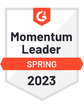Sometimes, it’s just a massive pain to get an application to do all you want/need as most application tend to be focusing on one part of the solution you need. That’s why many applications implement APIs to allow you to build your own solution by piecing all applications together in a specific way. This is great but you need some serious coding skills or a big budget to hire a developer to make your vision a reality, not to mention re-hiring/maintaining the integration when application APIs change.
That’s why at QuickMail, we made the choice very early on to support Zapier fully.
Zapier is acting like a glue between application to connect multiple applications together, and the best part is that you don’t need to be technical for that.
The untold story
We integrated with Zapier a bit more than 2 years ago and started as an “invite only” for QuickMail users. All the needed was to click on a link. A year later, we finally pushed the switch and me it public so people will find it without haveing to accept an invite, yet we never really took time to announce it properly. So we stayed with “beta” sticker in Zapier the entire year.
Today, after 50 nice requests & follow-up emails (I got to give credit for the incredible perseverance of the Zapier team here), we finally decided to push the switch and make it official. But to be true, a proper blog post on how much useful Zapier is with QuickMail was way overdue.
Acquiring new clients and gathering more business intelligence.
Bridging the gap between marketing and sales is easier than ever when you can link applications together.
Our users use Zapier with QuickMail to complete both their In-Bound (a prospect discovers you, via google/twitter/facebook…) and Out-Bound (cold email, partnership, cold calling…) strategies.
1. In-Bound
Placing a form on your website to get quotes, demo request or simple contact allow you to generate in-bound leads. But how do you automate contacting them back and pre-qualify them?
Imagine starting a QuickMail sequence on new prospects when they enter information in the form:
Hi John, thanks for requesting for a demo call. Check a time that works for you in my calendar…
You don’t want to send your calendar to everyone? You are right, ask pre-qualifying questions in your TypeForm and check them in Zapier as filter to determine what sequence to run on the new prospect.
That wa, the most promising leads are added to a sequence giving your calendar link, while the others are put in a marketing newsletter or receive an email asking for complementary information. E.g. “Quick question: in how many months do you see your company using a solution like ours?”
But the beauty of using QuickMail is that if they don’t reply (or Book a time with you… it’s detected automatically when using Calendly btw), they’ll get a follow-up email. How about taking the opportunity for sending them some sales material too? And if they go cold (never reply), you can generate a task to call them if they left their phone number.
Another example of in-bound marketing gathering business intelligence is to email new registrants to your Webinar. Want automate your business intelligence gathering?
Add the prospect to a sequence when they register to GoToWebinar:
Hey John, I just saw you registered to the webinar. Quick question, what is the number 1 thing you’d like me to cover?
And you can spice things up by creating actions when prospect click on your link, or reply.
Used that way, Zapier and QuickMail are often used as the missing link between your in-bound marketing team and your sales team.
2. Out-Bound
The most common ways to integrate Zapier in QuickMail though is via open, click or reply events triggers to then perform an action in another application. For example, creating a lead or a task in a CRM such as PipeDrive, Close.io or SalesForce.
In these cases, QuickMail is used as the top of the sales funnel to contact cold prospects. After prospects reply, for example, they are then added to a CRM for a sales team to follow-up with them. Check out this example of how one of our users did it: http://joshbraun.com/automate/
What’s available to you right now?
Zapier supports a combination of Triggers and Actions.
This is a list of what QuickMail currently supports (we have plans for more this year!):
Triggers
New open, reply, click, cold, unsubscribe and bounce are triggers that can be fired when those events happen to a prospect.
For example, if a prospect clicked on a link, you can fire a “New click” Zapier trigger to suit your needs.
Open, click, reply and unsubscribe events can happen multiple times for a prospect, so you may want to filter on the field ‘first_time’ to be true if all you want to trigger an action the first time these events happens.
Actions
Create prospect: this allows you to create a prospect in QuickMail. It is useful in the example we’ve seen earlier when capturing leads from a TypeForm, Wufoo form or a Webinar registration.
Cancel Follow-ups: Sometimes, you ask a prospect to register to an event or to schedule a call with you and you don’t want to send a follow-up when that person does. An easy way to do this is to cancel the follow-up for people who take actions outside of QuickMail in another tool supporting Zapier trigger (or for a lack of better option, when someone click your link).
How to get started in less than 10 minutes.
For Zapier to work with QuickMail, you will need to have a Pro version of QuickMail for access to your API key.
First, you need to generate an API key you can use in QuickMail. Go to your settings and click on Add-ons:

Click on the ‘Generate API Key’ button, then copy the API Key that has been generated for you
Next, you’ll need to open an account with Zapier if not done, and then go through the process of creating a Zap with the software app you need to glue together.

Here are a few examples you can use straight out of the box.