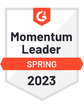LinkedIn lets you see key details about potential customers, such as job title, company name, company size, and more – making it easy to qualify people upfront.
But there’s no simple way to identify and export the contact details, like an email address, for your prospects from LinkedIn.
If you want to take your prospect list off the platform and connect with people on other channels, you’ll need a LinkedIn export tool. In this guide, I’m going to show you some of the best.
In this guide, we’ll cover:
Ready to dive in? Let’s go.
Steps to Take Before Using LinkedIn Export Tools
Want to know what you should do before using a LinkedIn export tool? Find out three steps to take below.
1. Subscribe to LinkedIn Sales Navigator
Before using any external tools or extensions on LinkedIn, you’ll need to subscribe to LinkedIn Sales Navigator. This is a paid upgrade to your LinkedIn account, similar to LinkedIn Premium, that will give your account extra protection against being restricted.
There are two main reasons to do this. The first is that LinkedIn doesn’t allow you to use any third-party add-ons.

Source: LinkedIn Prohibited Software and Extensions
If LinkedIn detects that you're using third-party marketing tools or advanced features to automate processes on the platform, there’s a risk that they will restrict your account. Having a Sales Navigator doesn’t completely remove this risk, but it does help lower the chances of your account being restricted.
The second reason to use Sales Navigator is that it adds a wide range of new features to your account, including:
More advanced search filters to identify potential leads
The ability to create prospect lists and save them
Company monitoring that gives you alerts when something changes at a company you’re tracking
In short, Sales Navigator will help you identify more qualified prospects, more quickly.
2. Spend Some Time Warming Up Your LinkedIn Account
LinkedIn doesn’t want people creating accounts just to run sales automation workflows using third-party extensions and outreach tools. They want members to be active and contribute to the platform.
Before using any LinkedIn export or extraction tools, spend a few weeks:
Adding new LinkedIn connections and building your network
Posting content that gets engagement
Sending and replying to LinkedIn messages and InMail messages
This isn’t going to safeguard your account from being restricted if you openly break the terms of service, but it will show LinkedIn that your account is real and helps reduce the chances of any restrictions being imposed.
3. Set Up LinkedIn Outreach Campaigns With QuickMail
If you’re looking to take your marketing and prospecting campaigns to the next level, QuickMail can help.

We know that LinkedIn tasks are a key connection point that many teams integrate into their daily workflows. Our outreach platform simplifies these tasks by introducing LinkedIn-specific tasks as campaign steps.
QuickMail can help you:
Stay within LinkedIn’s limits
Increase your connections
Avoid slow and manual outreach
Connect with prospects in multiple channels

Sign up for a free 14-day trial today to find out how QuickMail’s outreach platform can help you.
Benefits of Using a Third-Party LinkedIn Export Tool
There are several benefits to using third-party LinkedIn export tools, including:
1. Avoid LinkedIn Messaging Limits
As we've already seen, LinkedIn has limitations on how you can use the platform, including a limit on the number of personalized messages you can send per day – and this applies even if you're using a Sales Navigator account.
On the other hand, if you have access to a list of contact, email addresses, or phone numbers for your LinkedIn contacts, you can run as many outbound campaigns as you need to in order to drive the results you want.
You won't need to volume-limit your LinkedIn outreach strategy and campaigns and can ensure you're sending enough outreach to get the results you need each month.
2. Connect with Prospects on Your Channel of Choice
LinkedIn outreach is a great way to connect with prospects, there’s no doubt about it. However, it’s not always the best way.
You might see the best results using other channels like cold email, and if you’re restricted to using LinkedIn for your outreach, it’ll hurt your response rates.
By using a LinkedIn export tool, you can use your prospect’s contact details off LinkedIn and connect with them on the channel that makes the most sense for your business.
Using the Native LinkedIn Data Export Feature
LinkedIn lets you export a list of all of your connections – and the data associated with those connections – without the need for any external export tool.
To access the built-in tool, go to “Settings & Privacy,” then “Data Privacy,” and then choose the data you want to export.
When you’ve selected the type of data you want to export, click “Request archive.”

After a couple of minutes, you’ll have a .zip file ready to download, and you can open it in Excel or Google Sheets.
The sheet will be formatted into clean columns that you can sort through for keywords that match your criteria.
This process is ideal for anyone who already has a large network of connections in your target industry. It’s also effective if you’re willing to spend several weeks building up a network from scratch and don’t need your list of leads instantly.
Considering every account has access to this for free, it’s a great way to start exporting data from LinkedIn.
The only downside is that the information on your prospects is limited to what LinkedIn already shows on public profiles. There are no verified email addresses either, so you’ll need to run your prospect list through an email-finding tool to enrich your list with the contact details you want.
7 Powerful LinkedIn Export Tools to Extract Verified Contact Details
If you’re looking for an easier way to generate leads for your sales campaigns, extracting verified contact details from LinkedIn can make it easier. Here are seven excellent tools for LinkedIn exports.
1. ContactOut
ContactOut is designed to give recruiters and salespeople an easy way to find contact information.

ContactOut gives users the ability to search through millions of LinkedIn profiles in just af ew clicks.
With its advanced filters, it's easy to narrow down results to people with the exact skills, experience, or job titles that you need. Its built-in verification system verifies all the given information, so you trust that it's accurate and up-to-date.
You also get access to a deeper level of data, including information about a person, such as their work history, education background, and interests. This will make your outreach more successful, as you're more likely to reach the right person.
To streamline the lead research process, ContactOut also has a Chrome extension that allows you to save leads and download their details into a CSV file or directly to your CRM.
Pricing: From $79 per month ($948 billed annually), $99 per month
Pros:
Basic functionalities are available even on the free plan
Integrates easily with various ATS/CRM systems
Cons:
No built-in sales or applicant tracking features
2. PhantomBuster
PhantomBuster is an automation tool with pre-built LinkedIn export workflows that you can use to build a prospect list quickly.

PhantomBuster is a no-code automation tool for marketers, and it has a variety of pre-built workflows you can tap into, including automation for LinkedIn.
There are several different options depending on the data you need to export. For example, you can upload a list of LinkedIn profile URLs, and the tool will automatically scrape and return all available data on the profiles, including full names, jobs, companies, and email addresses where possible.
In addition to the LinkedIn export automation, there are other handy workflows, such as the ability to auto-connect with a list of profile URLs, which is a powerful way to build up your network without needing to do it manually.
To help keep your account safe, PhantomBuster's LinkedIn export tool uses a process where the automation acts as a regular user browsing the web and taking actions one at a time. This will help avoid the risk of LinkedIn flagging your account for exceeding the number of actions you're allowed to take.
Pricing: Starts at $56 per month for 20 hours of automation time
Pros:
Lets you export any details you need from the profiles you choose
Exports the data into a formatted CSV, making it easy to filter through
Cloud-based and acts as if it's a regular user browsing the web rather than a script taking actions in bulk, which could risk your account
Cons:
Relatively expensive compared to some other options
3. Dux-Soup
Dux-Soup is a LinkedIn automation platform with data export, as well as extra tools to help you connect and engage with people on the platform.

Dux-Soup is a LinkedIn lead generation platform that can help with a range of useful prospect-related tasks on LinkedIn, including the ability to export leads to spreadsheets or to your CRM.
You can build your prospect lists using Sales Navigator and then export your LinkedIn data to a formatted CSV file or directly to HubSpot, Pipedrive, or Zapier.
As well as exporting data, you can import data from your CRM and then use Dux-Soup's automation tool to connect with people in your prospect list, message them, and send automatic follow-up messages.
It's a powerful platform and offers much more than just basic data export.
Pricing: From $11.25 per month per account
Pros:
Export data from LinkedIn to your CRM or other tools via Zapier
Helps you connect with prospects at scale and send automated messages
Cons:
Users on G2 say the UI can make it difficult to use
Users also mention that it can make the LinkedIn experience slow when using it
4. Skrapp
Skrapp is a Chrome extension that enables you to export contact details from profiles or LinkedIn search results.

Skrapp is an email-finding tool made for LinkedIn.
After installing the Chrome extension, you can browse your prospect's LinkedIn profiles, and if they match your ideal customer profile, use Skrapp to export their contact details.
You can also run bulk LinkedIn exports from searches. For example, if you look up product managers in software companies based in New York, you could then instantly export the email addresses for all of the profiles that come up in the search results.
Skrapp can connect with your other sales tools via the API, so you can build automated workflows such as exporting contacts directly to your CRM or a spreadsheet, which will speed up your prospecting process even further.
Pricing: From $49 per month
Pros:
Automatically detects any duplicate contacts in your export
Built-in email verification to ensure you're getting high-accuracy
Easy to use the Chrome extension
Cons:
There's a risk to your LinkedIn account if you use it regularly
5. Wiza
Wiza exports large lists of prospects from your LinkedIn Sales Navigator searches with email addresses and extra details about each prospect.

Wiza is a LinkedIn prospecting tool that lets you export your lead lists from a Sales Navigator search.
Once you've added your search criteria and have a list of prospective leads, you can run Wiza in the browser via an extension, and it will scrape the list of contacts and export any valid contact information that it can find.
You can export a maximum of 2,500 leads at once from any Sales Navigator search, so it's not going to take long to build your initial list.
Once you have your list, you can use the integrated data enrichment tool, which will add up to 30 extra data points to your prospect – including social media profile links and more details on their career. You can use this extra information to improve personalization in your outreach and boost your chances of a reply.
Pricing: From $30 per month
Pros:
Save time by being able to export huge lists at once
Credits are only spent for emails that Wiza can verify
Handle your LinkedIn prospecting in one tool rather than needing to switch between multiple
Cons:
Can be expensive compared with other options
6. TexAu
TexAu is an automation platform with a range of LinkedIn export features and customizable workflows.

TexAu is an automation platform with tools to help you improve how you prospect and build lists on LinkedIn.
One of the reasons that TexAu is so powerful is that you can build workflows to fit highly specific situations. For example, you can export lists of people who attended a LinkedIn event, extract search results, or even extract lists of people who've commented on your LinkedIn posts.
You can even combine workflows together, which TexAu calls ‘recipes.' For example, you could identify and extract a list of people who engaged with your LinkedIn content, then automatically run those contacts through an email-finding tool, and then sync the list of prospects with email addresses to a Google Sheet.
Once you get the hang of using recipes, you can automate almost any sequence of tasks you need.
Pricing: $29
Pros:
Drag and drop recipe builder to easily create custom workflows
Export a list of leads matching any criteria on LinkedIn
Search for events, people engaging with your content, and more
Cons:
You're limited to the existing workflows they have in place
Users on Capterra say it can be limiting as you can't build your own custom workflows
7. SignalHire
SignalHire is an email-finding extension that helps you identify and export contact data for prospects on popular social media platforms.

SignalHire was originally created for recruiters but also works for SDRs and marketers who need to export the contact details of LinkedIn users in order to reach out on another channel.
It works via a browser extension, and as you browse LinkedIn - or other platforms like Facebook, Github, and MeetUp - and will surface people’s contact email, phone numbers, and other social profiles that can be linked to them.
You can also create prospect lists, which makes it easy to save people matching specific criteria to different lists to segment your campaigns with.
When you've saved your lists, they'll be added to your SignalHire account, and you can easily filter through your leads based on their profile attributes.
Pricing: From $49 per month
Pros:
Identifies someone’s profile on other social networks so you can cross-reference information
Shows you all verified email addresses that can be associated with a person
Create lists and search for email addresses in bulk
Cons:
Users say that it doesn’t have good email coverage for all types of prospect
Verifying Email Addresses After Exporting Them From LinkedIn
After exporting your data from LinkedIn, you'll need to verify contact information before you can use it in any cold email or outreach campaign.
If you don't take this step, you risk adding emails to your outreach and marketing campaigns that aren’t verified and will bounce back when you send them.
When you’re seeing a high number of bounces, email service providers will start to scrutinize your email account as it’s clear you don’t know the people you're reaching out to.
You can fix the problem of bounced emails with an email verification tool like:
Dropcontact
These platforms will check the email records of addresses you run through them and tell you if they can receive emails or if they’re risky and to avoid sending emails to them.
You can also verify your prospect email addresses during the upload process in QuickMail. Link your account to your email verification provider, and choose to verify emails in the upload process.

Your emails will be automatically verified, and you’ll never need to worry about sending a cold outreach campaign and seeing more than 3-5% of your email addresses bouncing.
Sending Cold Emails to Cold Prospects with QuickMail
QuickMail is a tool for omni-channel outreach. You can introduce LinkedIn-specific tasks for connections and connect with prospects. Once you have a prospect list, you can send personalized cold email campaigns and automatically follow up if someone doesn't reply.
First, you upload your prospect list and make sure the personalized attributes you want to include in your email templates are showing correctly.

Then, you’ll write out your email templates, which will be personalized to every recipient you send them to, thanks to attributes.

You can then add as many follow-up emails as you need to.
Follow-ups are a powerful way to boost your reply rate and ensure your outreach never gets lost in a busy inbox.

Once your campaign is ready, you can hit send and it will run in the background, with replies coming to your personal inbox.
To ensure your emails always land in the primary inbox and never in the spam folder, QuickMail offers free, native integration with an email warm-up tool – MailFlow – which will generate positive engagement on your account and show email service providers that you’re a trustworthy sender.
As well as that, QuickMail is made for teams – you can bring as many of your team members onto the platform as you need, and you only need to pay for new inboxes you use to send campaigns from.
Try QuickMail today and see how it can help you with your outreach across multiple channels. Get started with a 14-day free trial!