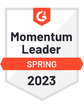Looking to configure your Zoho Mail with third-party email clients? This guide breaks down the essential Zoho SMTP settings you'll need to fully leverage Zoho Mail alongside your preferred email platforms.
Zoho Corporation is an Indian technology company with over 100 million users, popular for its Zoho Office Suite. Amongst their fifty-five other web applications, Zoho Mail is a business email solution tailored to meet the specific communication needs of your organization.
In this article, we break down the Zoho SMTP settings you'll need to integrate your Zoho Mail inbox with third-party email clients such as Outlook or Apple Mail.
Whether you're setting up Zoho Mail for the first time or looking to improve an existing configuration, we've got you covered.
Zoho SMTP Settings
The SMTP settings for Zoho Mail accounts are:
| Server Address | smtp.zoho.com |
|---|---|
| Username | Your Zoho Mail address (e.g. example@zoho.com) |
| Password | Your ZOHO Mail password |
| Alternative Port Number | 465 (With SSL/TLS) |
| Authentication | Required |
| Sending Limits | 300 active users per day |
Zoho IMAP Settings
The IMAP settings for Zoho Mail accounts are:
| Server Address | imap.zoho.com |
|---|---|
| Username | Your Zoho Mail address (e.g. example@zoho.com) |
| Password | Your ZOHO Mail password |
| Alternative Port Number | 993 (With SSL/TLS) |
Understanding Zoho SMTP and IMAP Settings
In order to use your Zoho Mail account with your preferred email client, you need to understand how to use SMTP (Simple Mail Transfer Protocol) and IMAP (Internet Message Access Protocol) protocols, and how these settings impact your email management and connectivity.
Here’s a breakdown of what each setting means for your Zoho Mail configuration:
SMTP: These settings are crucial for sending emails. By configuring SMTP, you allow your email client to send out emails using your Zoho Mail account.
IMAP: These settings are necessary for receiving emails. Setting up IMAP enables your email client to access and display messages from your Zoho Mail inbox, ensuring everything stays in sync across different devices and platforms.
When configuring these settings, it's important to ensure that all connections are secured through SSL/TLS to protect your email communications from being intercepted by unauthorized parties. Zoho provides these security measures, but proper configuration is crucial to activate them.
Why Use Both?
Using both SMTP and IMAP settings allows for a seamless email experience where you can manage all aspects of your email communication—both sending and receiving—from multiple devices.
When configured correctly, these protocols make sure your email setup is not only optimized for comprehensive access but also maintains consistency across platforms, keeping your email organized and up-to-date.
Why Add Your Zoho Mail Inbox to QuickMail with SMTP
An alternative way to connect your Zoho account and send emails via a third-party is through advanced email automation platforms like QuickMail. They can help to streamline and scale your email outreach initiatives while also improving deliverability.
By integrating your Zoho Mail account with platforms like QuickMail, you can easily handle outgoing emails as well as track incoming responses and bounces. The process is straightforward, requiring only SMTP and IMAP access in order to oversee your incoming emails and monitor replies or bounces.
If you are conducting cold email campaigns on behalf of clients and don’t have access to their Zoho accounts, you can still use QuickMail. The tool allows you to generate a secure invitation link, which you can then copy and share with your client or the account holder. This way you can gain access without compromising sensitive login information.
This is a great way to optimize your email management and enhances your ability to execute consistent and impactful bulk email campaigns.
Final Thoughts
QuickMail simplifies the process of linking your Zoho inbox, to manage efficient email communication whilst also improving deliverability
Every QuickMail account also benefits from automatic email warming and the ability to link multiple email accounts seamlessly.
Try these benefits for yourself by starting a free trial of QuickMail today. Discover the simplicity and efficiency of advanced email management with QuickMail.